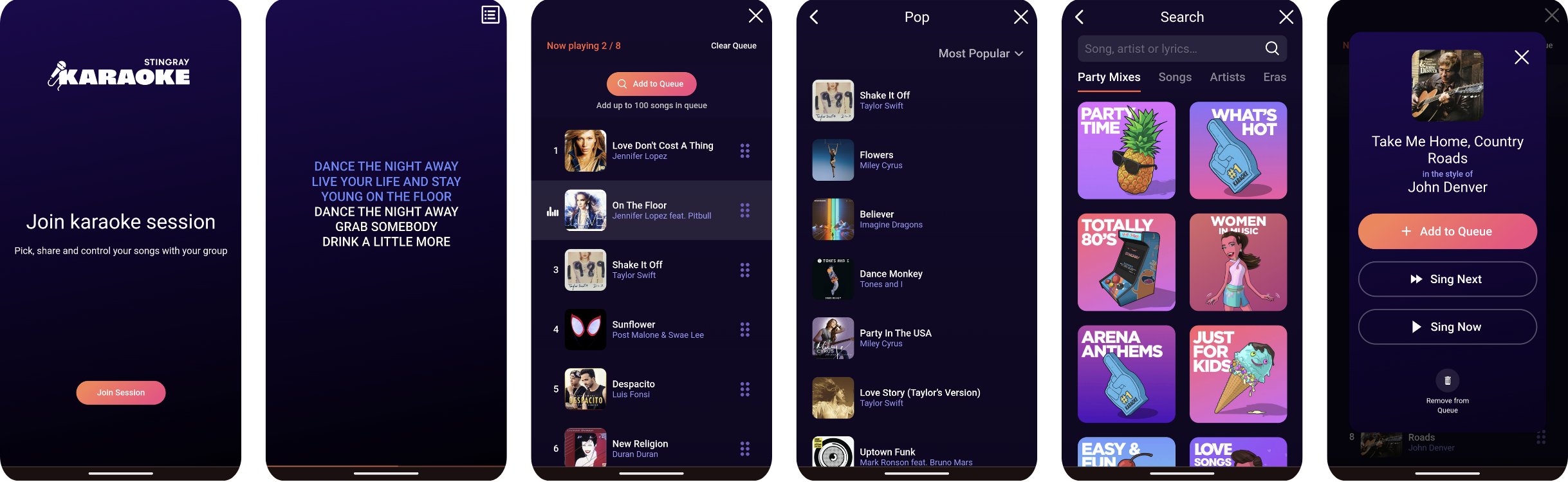Design Guidelines
This section provides basic design guidelines for implementing the Karaoke API integration with a third-party service or platform. These guidelines will help you easily integrate Karaoke into your platform, ensuring your users enjoy the most consistent user experience, while complying with Stingray's brand and legal/licensing requirements.
important
By using these resources, you accept our Developer Terms of Service. Usage of these resources may also be covered by Stingray End User Agreement. :::
Free or ad-supported platforms cannot feature any Disney karaoke songs. :::
Defining the Navigation Menu
The Karaoke navigation menu includes the following four main menu items:
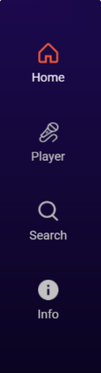
- Home: Includes sub-menu items of Karaoke content in featured categories.
- Sing: Karaoke player with player controls.
- Search: Includes search tool and catalog categories.
- My Karaoke: User library available on login or by device.
When building a Karaoke compliant application, it is recommended to implement the following menu structure to ensure a consistent user experience across different platforms and devices:
| Menu Item | Sub-Menu Item |
|---|---|
| Home | 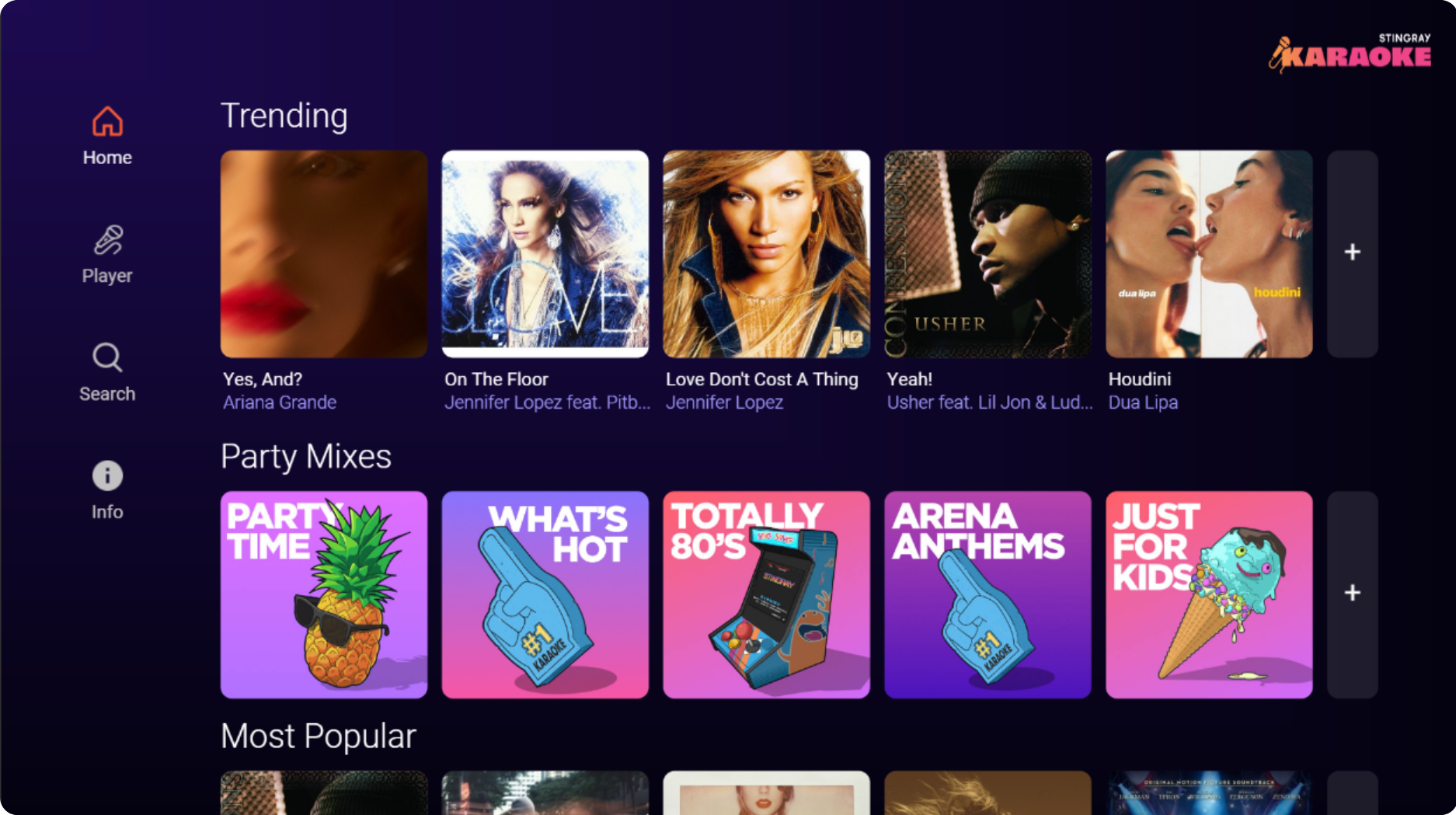
|
| Sing | 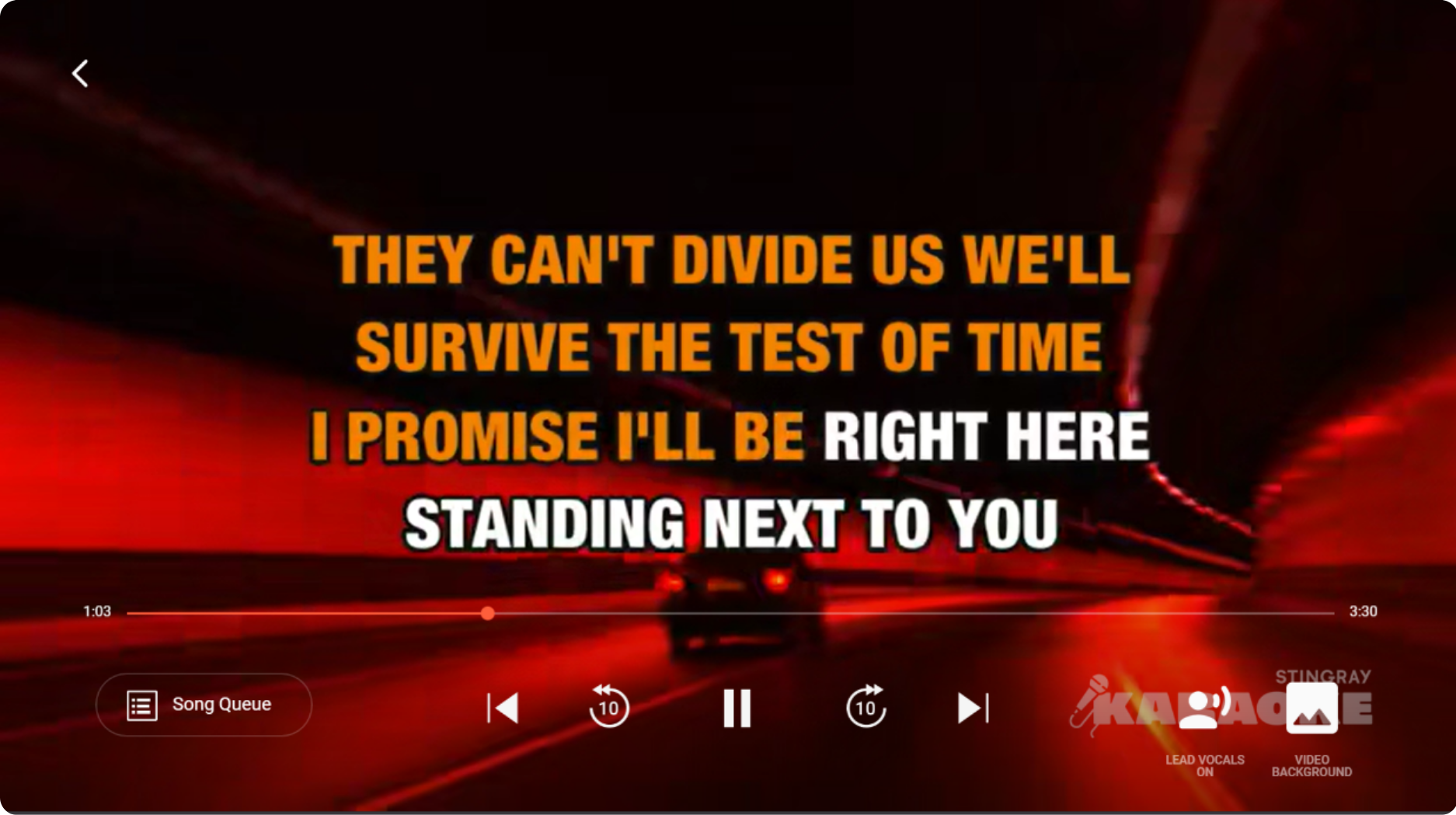
|
| Search | 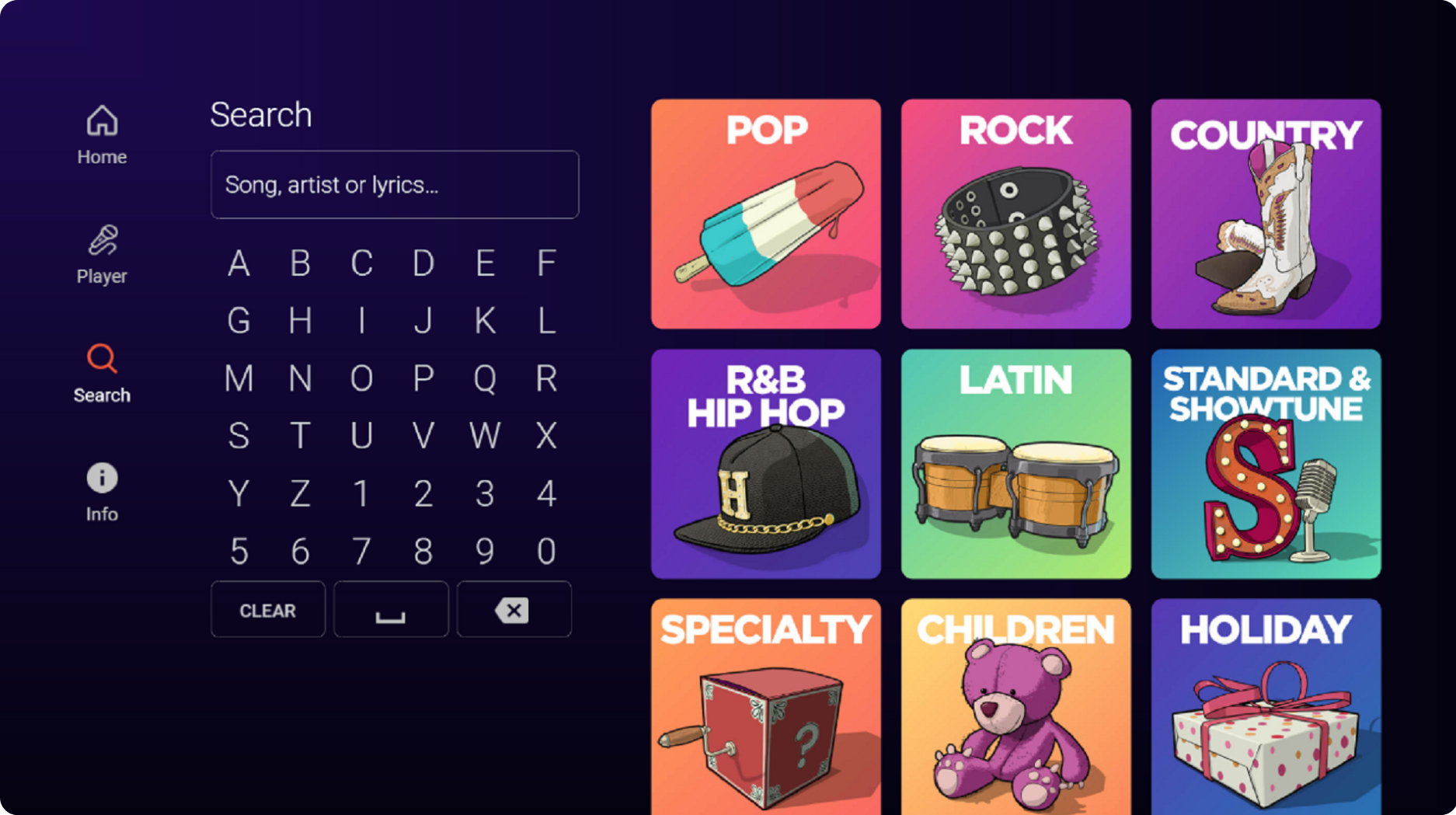
|
| My Karaoke |
|
note
If you need to customize your karaoke content presentation, please contact your Stingray representative.
Understanding User Types
Depending on your business model, you can have up to three different user types: Guest, Subscribed, and Free.
| User Type | 5 Monthly Karaoke Songs | Add Favorite Karaoke Song | Create/Manage Custom Playlists |
|---|---|---|---|
| Guest | x | ||
| Subscribed | x | x | x |
| Free | x | x | x |
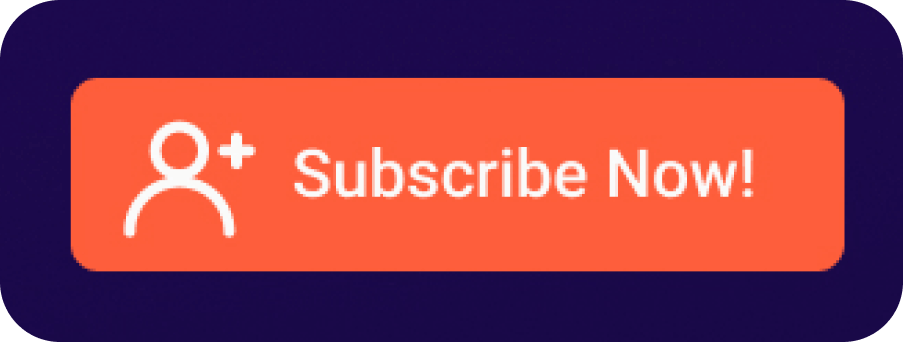
Guest Users
Guests are users who not subscribed or logged into the Karaoke service. Guest users accounts feature the following:
- Free access to 5 full-length monthly karaoke songs. Other karaoke songs are available as 30-second samples.
- Cannot add favorite karaoke songs.
- Cannot create/manage custom playlists.
Subscribed Users
Subscribed users are logged into their Stingray account and have a valid subscription. Subscribed users accounts feature the following:
- Access to all full-length karaoke songs.
- Add favorite karaoke songs.
- Create/manage custom playlists.
Free Users
Free users are logged into their Stingray account but do not have a valid subscription. Free user accounts feature the following:
- Free Access to 5 full-length monthly karaoke songs. Other karaoke songs are available as 30-second samples.
- Add favorite karaoke songs.
- Create/manage custom playlists.
Displaying the Stingray Logo
All applications using the Karaoke API must display a clearly visible Stingray logo on the Home page and splash screens with mandatory compliance and logo guidelines.
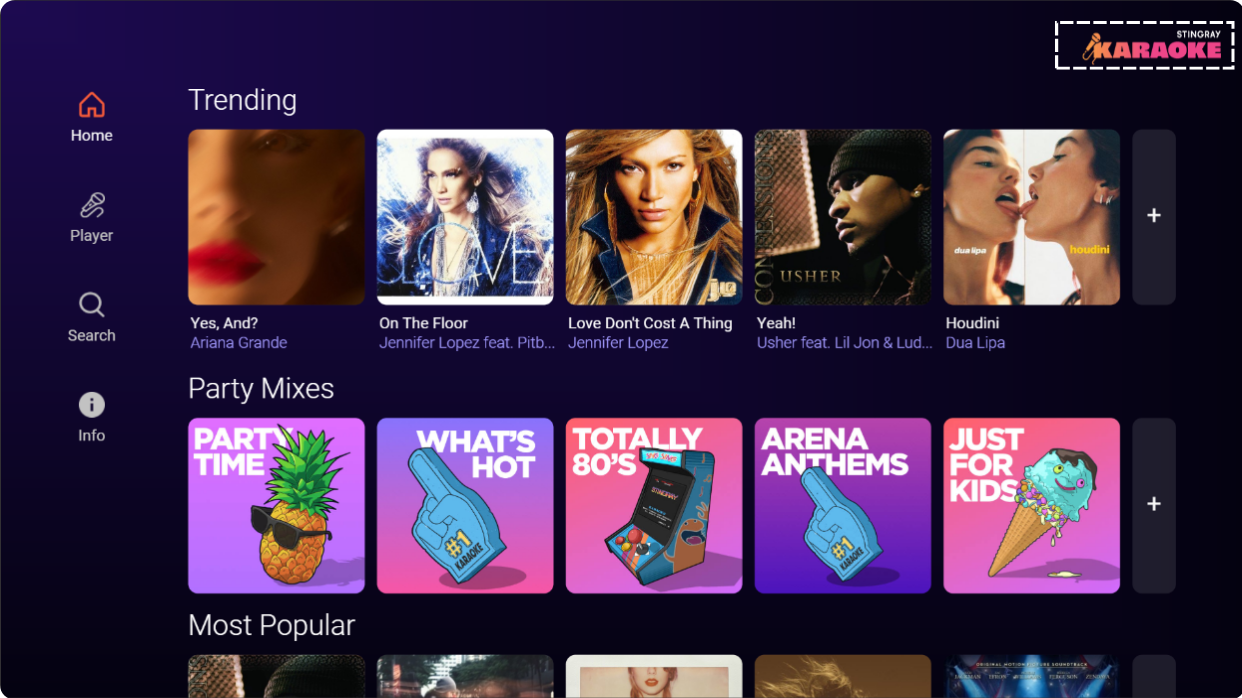
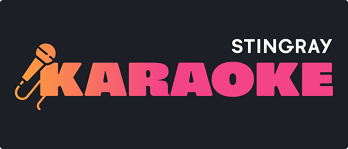
note
Please contact your Sales Representative for more assets.
Including Song Metadata
Take note of the following guideline for song metadata:
- Karaoke songs must be presented with the song artwork, song title, and artists metadata as provided by Karaoke API. If screen real estate is limited, then it is not mandatory to display the artwork.
- Artist names must be presented with the "in the style of" name convention. That is, "{song title} in the style of {artist name}." If screen real estate is limited, then it is not mandatory to display the "in the style of" text as long as it is displayed elsewhere.
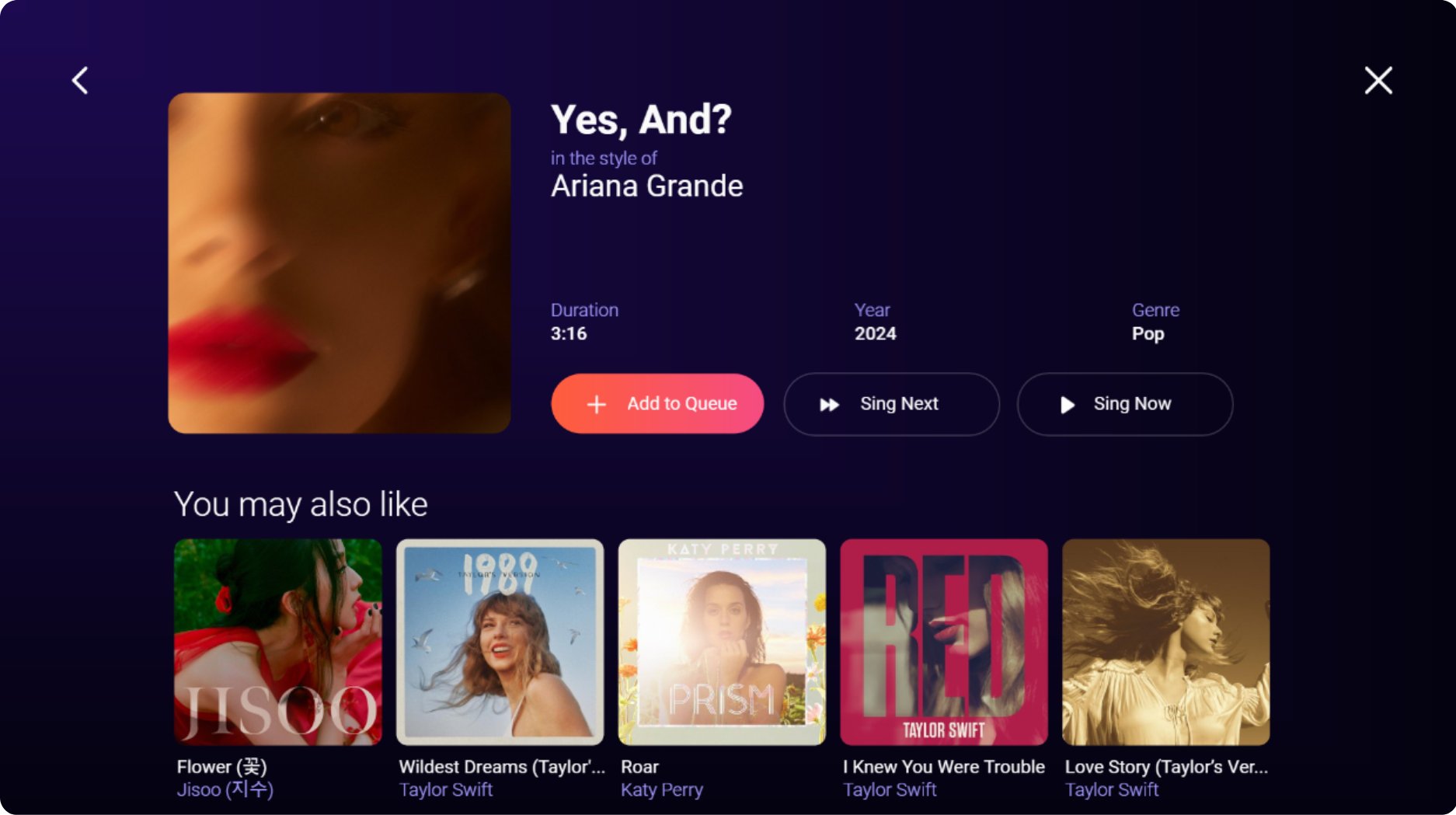
note
For the song title and artist name, it is recommended to use 3 lines with a minimum of 20 characters, where either the song title or artist name occupy 2 lines. If both labels are too long, they can be truncated. However, you must ensure that end-users can always view the entire metadata on another screen.
Content Display
Karaoke API should specify and populate your content categories. Our API is optimized to cover the most relevant content in the context of karaoke experience using the catalog categories in Search Menu.
Take note of the following recommendations:
- Only use artwork and metadata provided by Karaoke API.
- Metadata must always be legible.
- Ensure the integrity of all content and metadata.
- If your platform aggregates content from multiple audio providers, you must ensure that Karaoke content is clearly presented and distinct from other services.
- Dedicate the full row (container) to Stingray Karaoke content.
- Limit each row (container) to a maximum of 20 items. You can provide a link to more content at the end of each row so that users can keep exploring the category.
Browsing Karaoke API Content
The following sections provide GUI design recommendations.
Home, Search, and My Karaoke
To help users quickly find the most enjoyable karaoke content, your application should include a landing page with featured editorial categories and a search screen with the full karaoke catalog divided into genre categories (i.e. Rock, Country, etc.). Additionally, your application should also feature a way to quickly find previoulsy streamed or favorite songs.
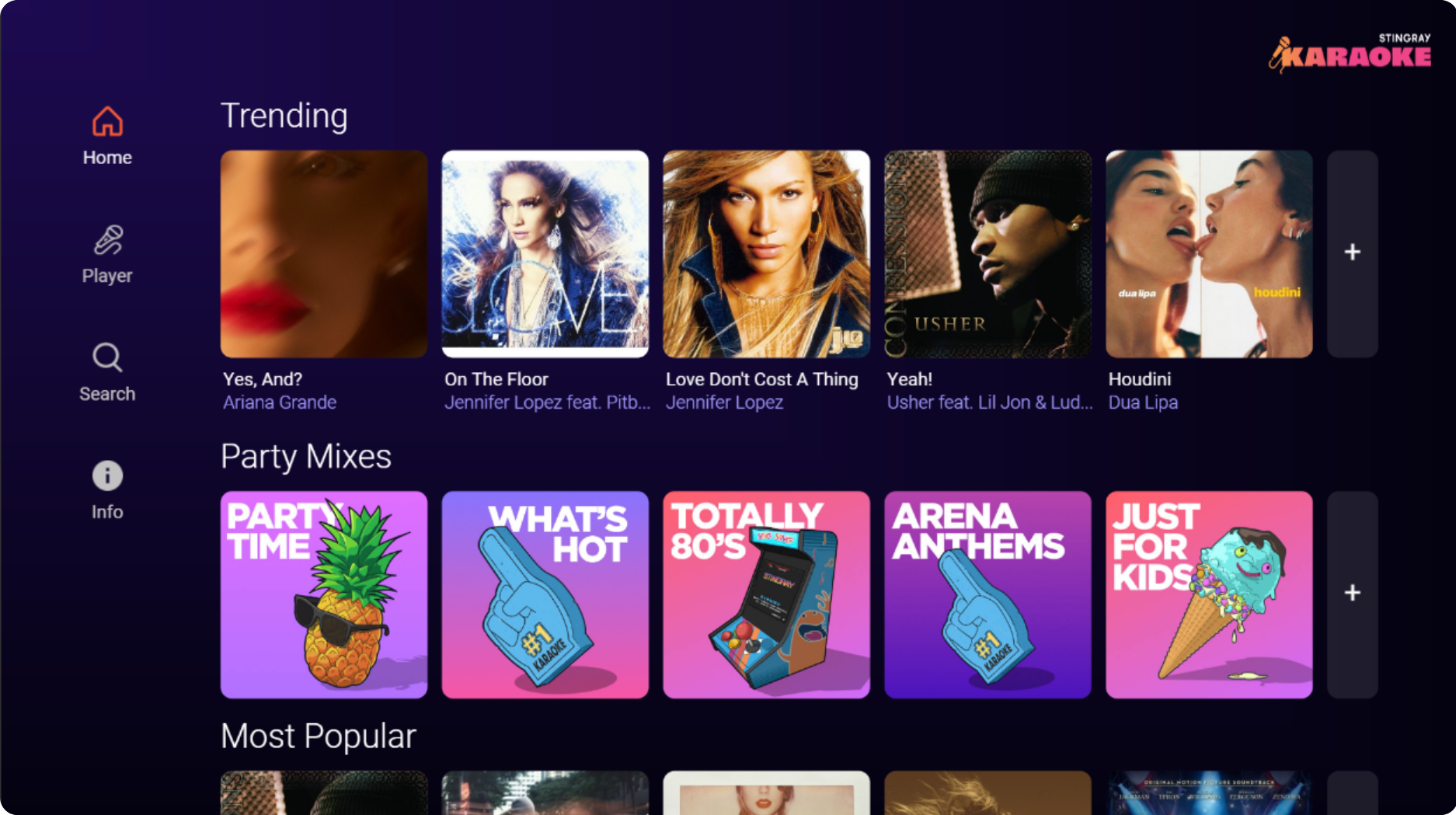
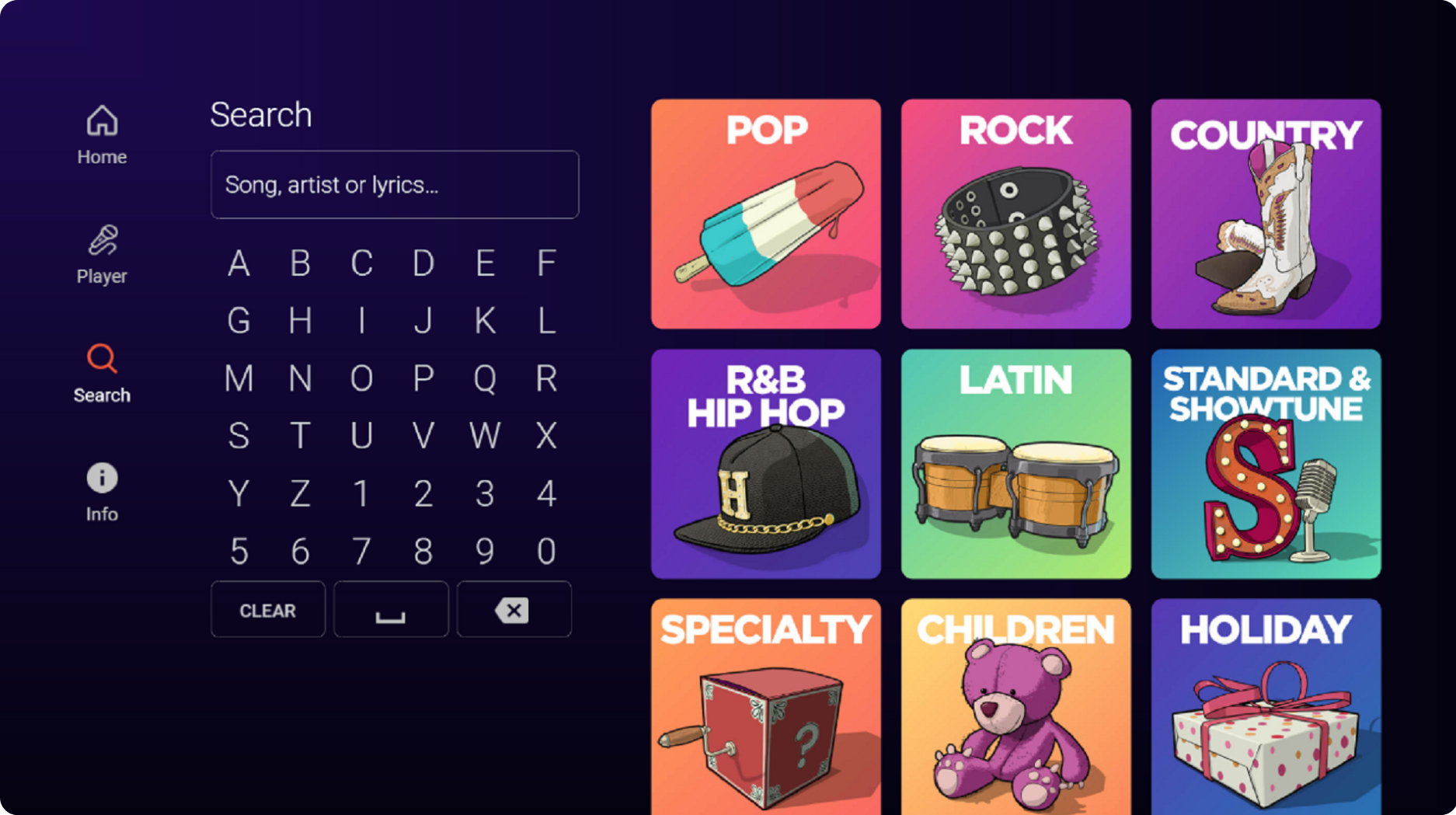
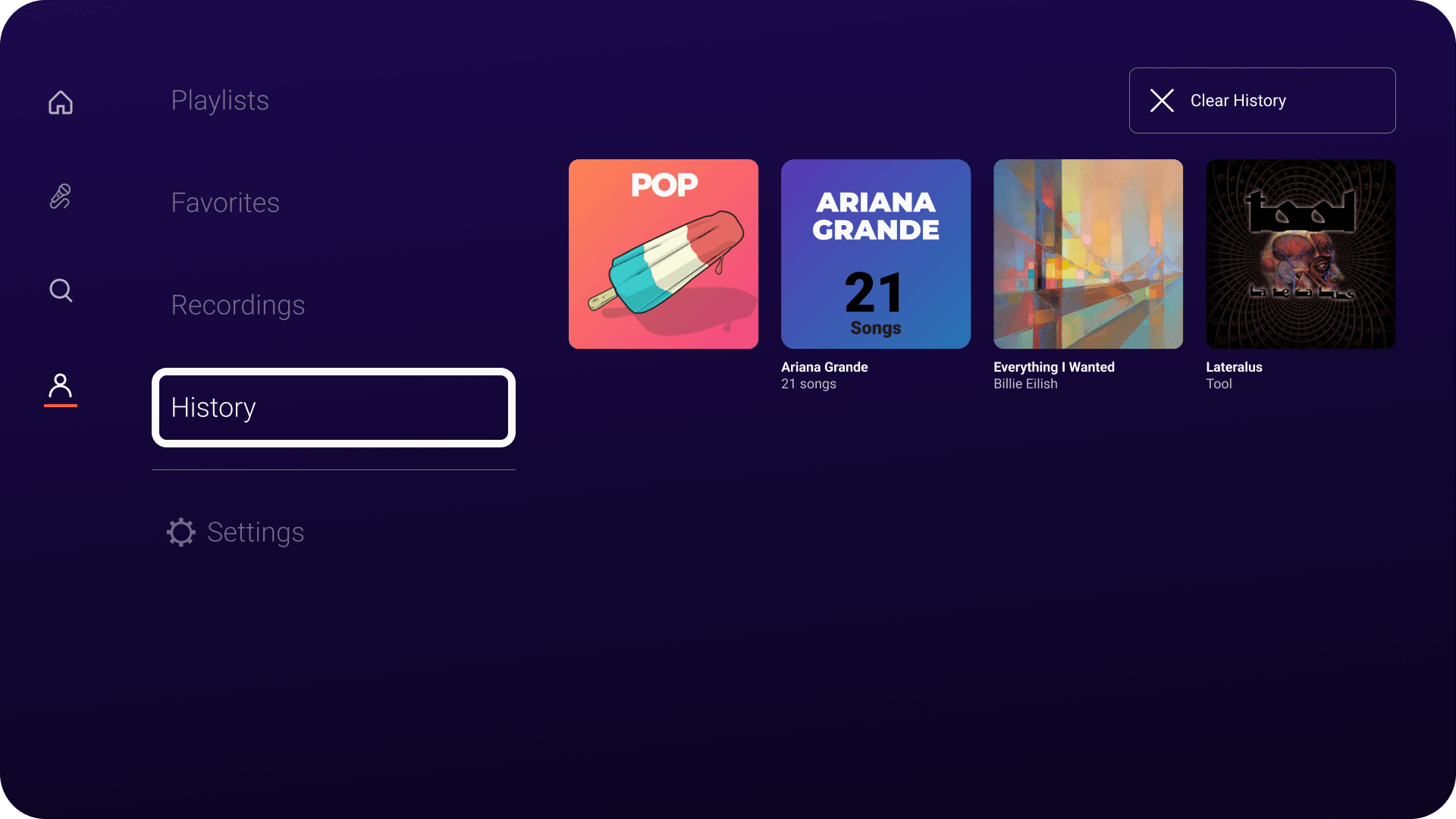
For more information on menu and content hierarchy, refer to Defining the Navigation Menu.
Favorites
Subscribed and free users must be able to add any song to their favorites. These favorite songs should be easily accessible from the Favorite category of the My Karaoke section.
Developing your Karaoke Player (Sing)
The Karaoke application player must support:
- Live rendering
- Song audio playback
- In-sync lyrics display
- Lead vocals toggle
- Video background toggle (when possible)
- Song queue access
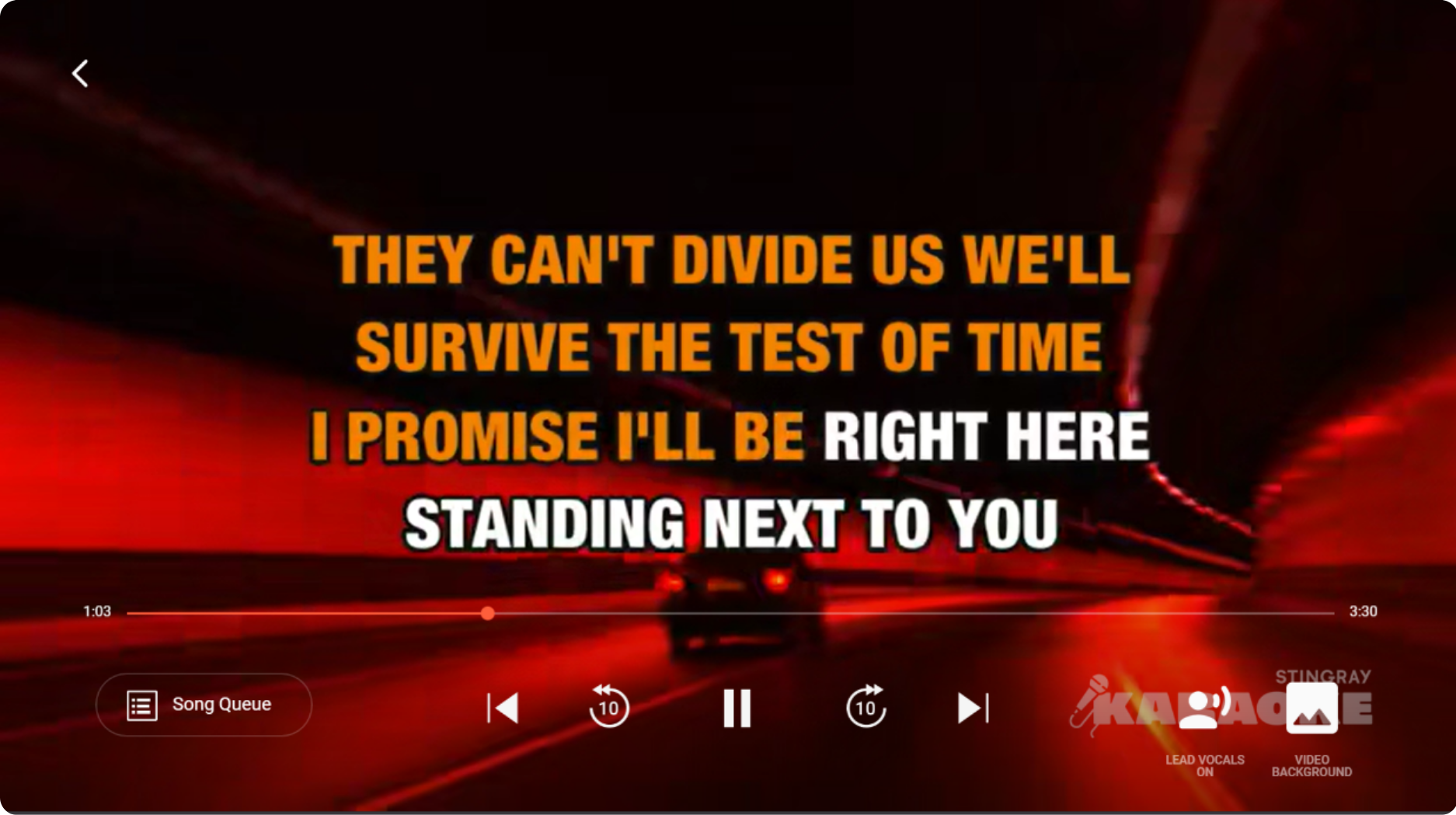

note
Audio playback and lyrics display can both be handled through video playback.
Your application must offer a way for users to access the player quickly from anywhere in the app with either:
- Main navigation tab (Sing)
- Minimized player
If your platform does not allow video playback or lyrics display (i.e. in-car driving), then your application must offer a way for users to view synchronized lyrics through other means such as a mobile companion app. For more information, refer to Implementing the Karaoke Companion App.
Implementing the Live Renderer
The Live Renderer optimizes bandwidth and enhances performance for our karaoke systems by replacing traditional karaoke videos with a custom rendering system. This approach not only conserves bandwidth but also precisely synchronizes lyrics with audio playback, eliminating discrepancies caused by delays in video start and end times. This ensures a seamless and enjoyable user experience. Additionally, the Live Renderer allows for greater design flexibility, enabling the creation of dynamic and customizable visual elements that can adapt to various themes and user preferences.
:::disclaimer Before deploying your application into production, it is mandatory to obtain approval from Stingray. Please ensure that your implementation complies with the guidelines provided here and contact your Stingray representative for the approval process. :::
Safe Zone for Lyrics
Ensure that the lyrics are displayed within the safe zone to prevent clipping on different devices and resolutions. The safe zone for displaying lyrics is clearly marked by a red box in the following figures. To maintain clarity and readability, there should be minimal background animation within the safe zone. All Stingray-generated videos concentrate animation at the bottom of the screen, outside of the safe zone, ensuring that lyrics remain unobstructed and easy to read.
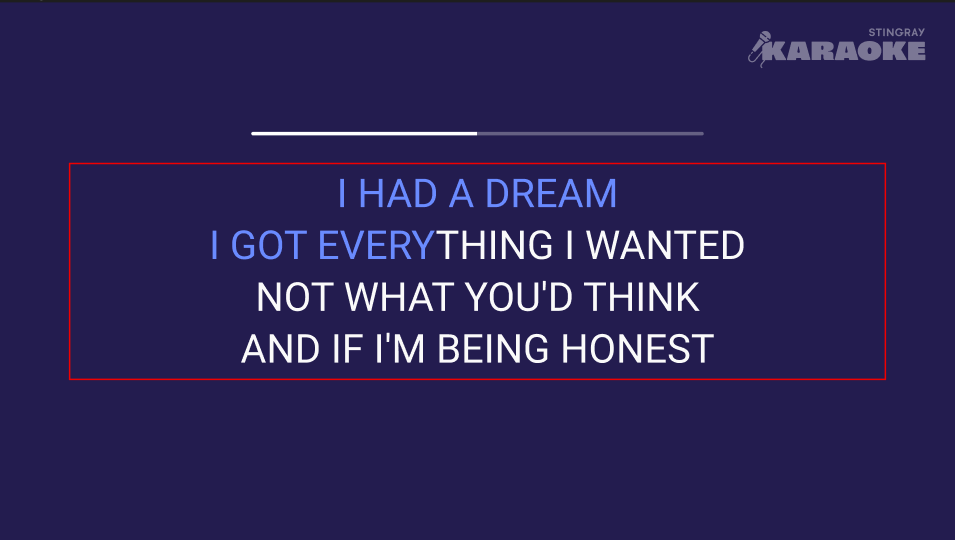
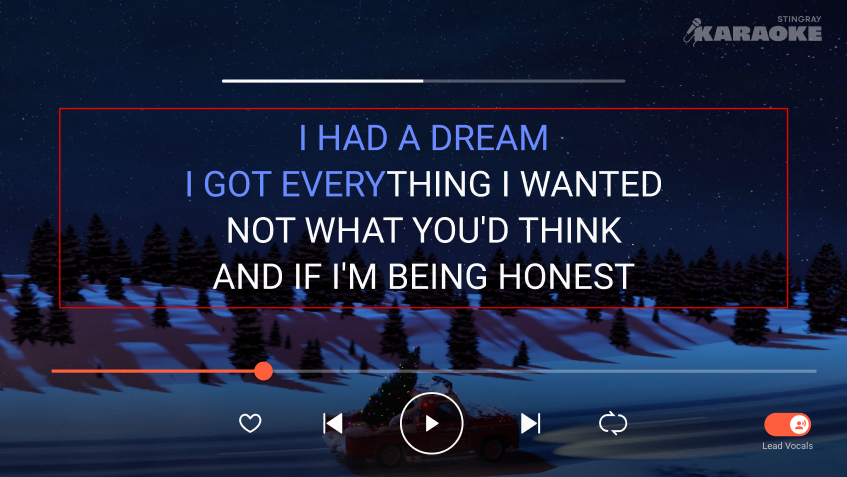
Fonts and Display
Selecting the right fonts and display settings is crucial for readability and user experience. Follow these best practices:
- Use clear and legible fonts to enhance readability.
- Emphasize upcoming lyrics more than previous lyrics to guide the user's attention.
- Ensure high contrast between upcoming text and background to improve readability.
- Avoid overly decorative fonts that may reduce clarity and legibility.
Aspect Ratio
When using videos with background visuals, the Live Renderer should maintain an aspect ratio of 16:9 to ensure compatibility across various devices and screen sizes.
End Credits
important
Including end credits is mandatory. Ensure that the credits are displayed at the conclusion of each song.
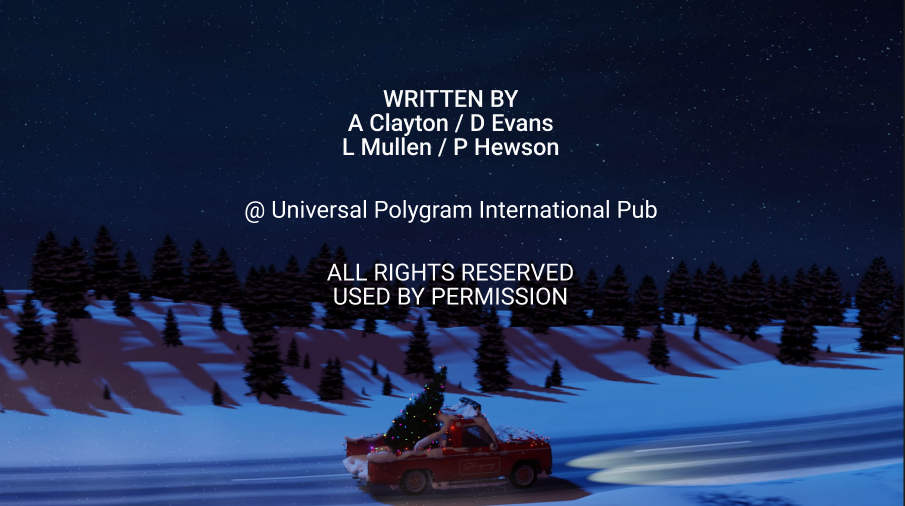
Stringray Karaoke Watermark
It is required to include the Stingray Karaoke watermark in all live rendering videos. The watermark should always be visible. Take note of the following recommendations:
- Place the watermark in a consistent location where it does not interfere with the main content (i.e. safe zone), such as the top-right corner of the screen.
- Ensure that the watermark is not obscured by other visual elements or animations.
- Adjust the opacity of the watermark to maintain a balance between visibility and subtlety. The suggested opacity range is between 50% and 70%.
- The watermark should be scalable to maintain clarity and proportion across different screen sizes and resolutions.
Player Song Queue
The song queue allows users to add or remove songs without interrupting the karaoke playback. As a result, it must be easily accessible from the player screen and must not hinder the current song lyrics display.
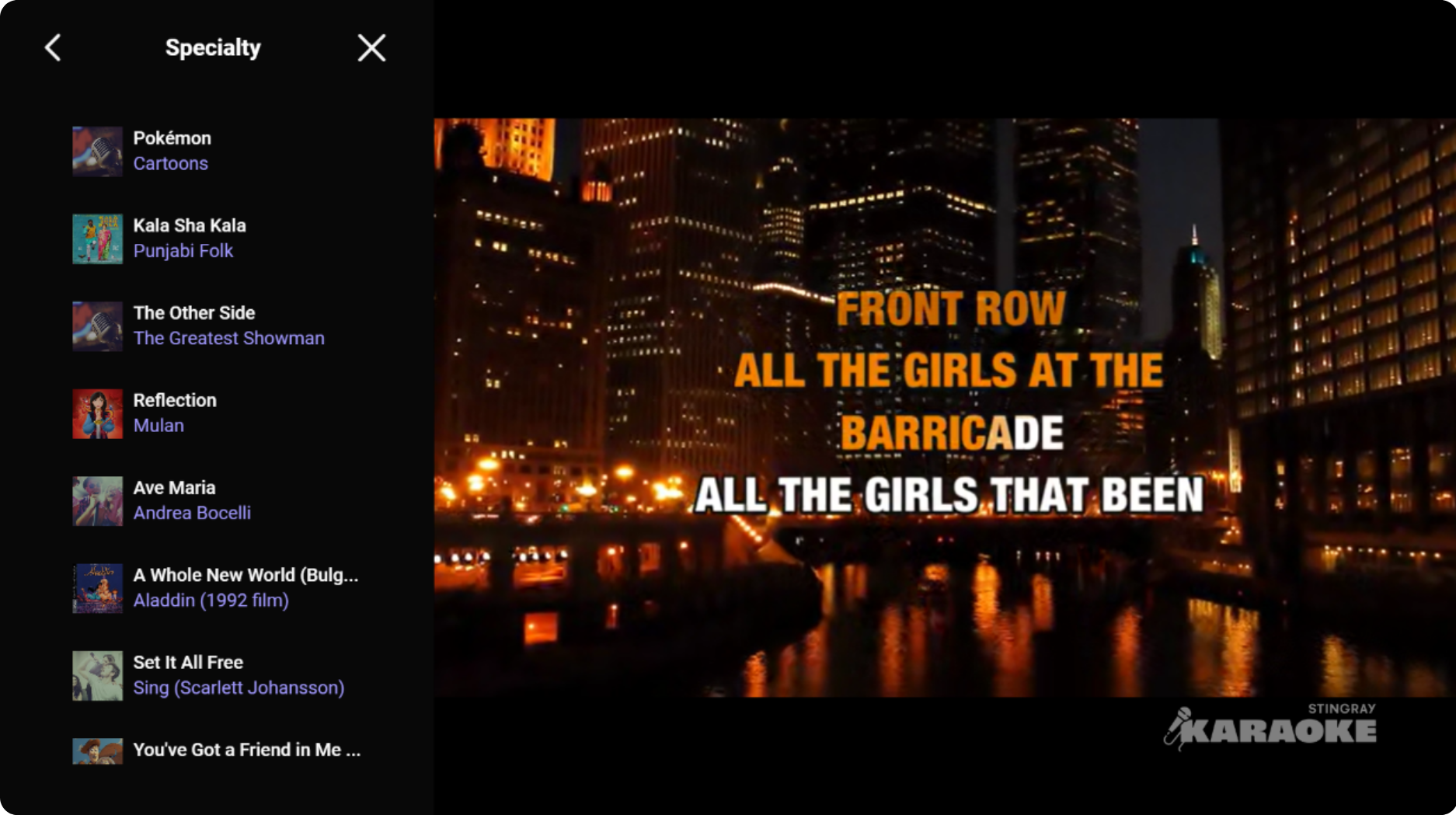
Implementing the Karaoke Companion App
During a shared karaoke session, the Karaoke Companion App can be used to allow multiple users to view and manage the song queue from their own mobile devices. Additionally, the companion app can also complement and compensate for platforms where lyrics cannot be displayed visually (e.g. in-car experience).
The companion app must implement the following features:
- The option to join and leave a Karaoke session.
- Display lyrics synchronized to the session's current karaoke song playback
- Remote controls to play, pause, skip back/forward, rewind, and skip forward 10 seconds.
- Song queue display and editing.
- Content search and browse.
Asset Storage and Streaming Privacy
Due to licensing restrictions, local or offline storage of karaoke assets and data (i.e. audio, video, KML, or any format) is forbidden.
As the owner and developer of your application, you are responsible to ensure that no karaoke data is available to download. Additionally, karaoke song URLs must never be accessible from your application.
Failure to comply with these requirements could lead to the application being blocked by Stingray at any time for not fully respecting the Terms of Use.